Apply mask layer to raster layer
Areas where the mask layer evaluates to false are set to the source no data value (0, if undefined).
Usage:
Open the algorithm from the processing toolbox.
Select a raster layer to be masked as well as a the corresponding mask, then click run.
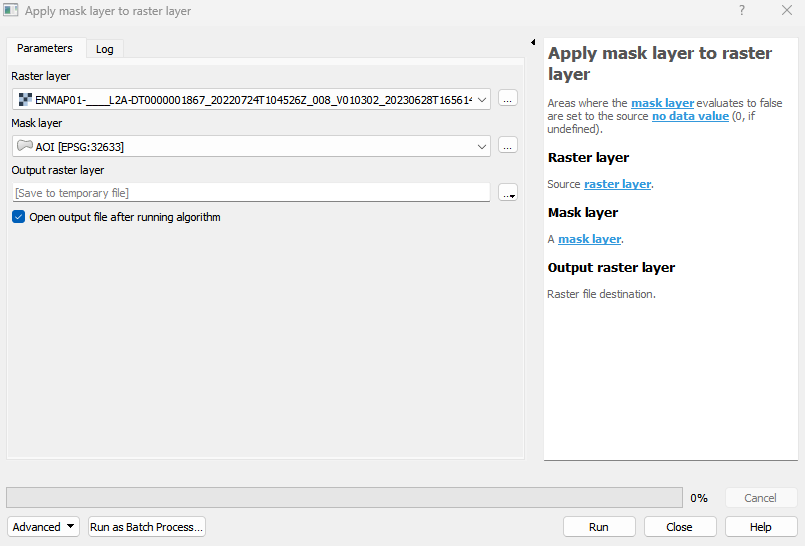
The output raster can be found under Rasters in the Data Source Panel
Parameters
- Raster layer [raster]
Source raster layer.
- Mask layer [layer]
A mask layer.
Outputs
- Output raster layer [rasterDestination]
Raster file destination.
Command-line usage
>qgis_process help enmapbox:ApplyMaskLayerToRasterLayer:
----------------
Arguments
----------------
raster: Raster layer
Argument type: raster
Acceptable values:
- Path to a raster layer
mask: Mask layer
Argument type: layer
Acceptable values:
- Path to a vector, raster or mesh layer
outputRaster: Output raster layer
Argument type: rasterDestination
Acceptable values:
- Path for new raster layer
----------------
Outputs
----------------
outputRaster: <outputRaster>
Output raster layer