FAQ & Troubleshooting¶
Bug report & feedback¶
Note
Your feedback is more than welcome! In case you encounter any problems with the EnMAP-Box or have suggestions of any kind for improving it (or this documentation), please let us know!
Please report issues here
For questions use GitHub Discussions
Contact¶
E-Mail: enmapbox@enmap.org
Newsletter: Subscribe to the EnMAP mailing list to be informed about new EnMAP-Box releases and other EnMAP related news. Click here for more information.
FAQ¶
This is a list of Frequently Asked Questions about the EnMAP-Box. Feel free to suggest new entries!
How to cite the EnMAP-Box?
Please cite the EnMAP-Box as:
EnMAP-Box Developers (2019): EnMAP-Box 3 - A QGIS Plugin to process and visualize hyperspectral remote sensing data. https://enmap-box.readthedocs.io/en/latest
BibTeX:
@misc{enmapbox2019, author = {EnMAP-Box Developers}, title = {EnMAP-Box 3 - A QGIS Plugin to process and visualize hyperspectral remote sensing data}, year = 2019, url = {https://enmap-box.readthedocs.io/en/latest} }
For the general idea behind the EnMAP-Box please refer to:
van der Linden, S., Rabe, A., Held, M., Jakimow, B., Leitão, P., Okujeni, A., Schwieder, M., Suess, S., Hostert, P., 2015. The EnMAP-Box—A Toolbox and Application Programming Interface for EnMAP Data Processing. Remote Sensing 7, 11249–11266. 10.3390/rs70911249.
How to install QGIS without administrative rights?
Installation: no module named pip
In case you run into problems during installation because pip is not available in your python environment (error message
C:/.../python3.exe: No module named pipor similar), follow these steps (Windows):Start the OSGeo4W installer from the OSGeo4W Shell by calling
setup

which will open the OSGeo4W Setup dialog.
Now navigate through the first pages of the dialog, by selecting the following settings:
- Advanced Installation Next
- Installation from Internet Next
- default OSGeo4W root directory Next
- local temp directory Next
- direct connection Next
- Select downloadsite
https://download.osgeo.ogrNext
Then use the textbox to filter, select and install the following packages (see video below for help):
- python3-pip
- python3-setuptools
Click on the
 symbol once, which should usually change the Skip setting to installing the most recent
version. Only AFTER having selected both packages, click Next.
symbol once, which should usually change the Skip setting to installing the most recent
version. Only AFTER having selected both packages, click Next.Demonstration of package selection in the Setup
Click Finish when the installation is done.
Python package installation with requirements.txt does not work
Usually, all dependencies can be installed with one line:
python3 -m pip install -r https://raw.githubusercontent.com/EnMAP-Box/enmap-box/main/requirements.txt
If the method above did not work for some reason, try installing the packages listed in the
requirements.txtline by line, e.g.python3 -m pip install numpyand so on.
Installation: error ensomap / numba / TypeError jitdebug
EnSoMAP requires Numba, a JIT compiler that translates python code into fast machine code. Unfortunately, Numba is not part of a standard QGIS installation. Installing it afterwards can be tricky, in particular on the standard Windows and macOS QGIS installations. If you want to use EnSoMAP and numba, we therefore recommend to use a QGIS that was installed with Conda instead.
Install conda and create a conda environment with QGIS as described here.
Install Numba
(qgis_stable) $>conda install numba --channel=conda-forge
Start the conda QGIS by:
(qgis_stable) $>qgis
If not already done, install the EnMAP-Box to your Conda-QGIS with the QGIS Plugin Manager.
Image Cube tool missing qtopengl / Missing OpenGL / QtOpenGL packages
On some systems we experiences problems related to a missing OpenGL support (e.g Issue #299)
- Ensure that you have installed OpenGL drivers that support your graphic card
- Ensure that PyOpenGL is installed:: $ python3 -m pip install PyOpenGL
On Linux, it might be necessary to install the Python bindings for QtOpenGL in order to start the Image Cube tool.
sudo apt-get install python3-pyqt5.qtopengl
Error loading the plugin
In case of missing requirements you should see an error message like this
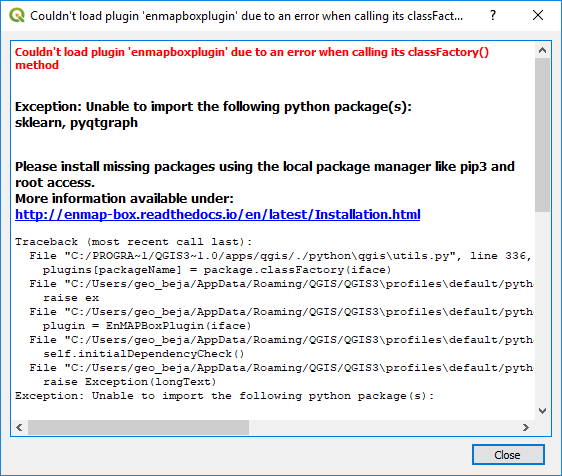
In that case please make sure you installed all missing packages, in this example
pyqtgraphandsklearnare missing.
Exception: Unable to find full path for “dockpanel.ui”. Make its directory known to UI_DIRECTORIES
It’s likely that an update of the EnMAP-Box plugin failed to remove a previous version properly. The following workaround might help:
- Navigate into the active QGIS profile folder. It can be opened via Settings > User Profiles > Open Active Profile Folder
- Close QGIS. This is necessary to avoid any file handles on files or folders of the EnMAP-Box plugin.
- Delete the EnMAP-Box plugin folder manually, e.g. default/python/plugins/enmapboxplugin if the active QGIS profile is ‘default’.
4. Restart QGIS and install the most-recent EnMAP-Box version This description was taken from https://bitbucket.org/hu-geomatics/enmap-box/issues/304/exception-unable-to-find-full-path-for
Known Issues¶
Here is a list of known issues, that aren’t fixed easily, and/or only affect a specific version of QGIS or operating system: