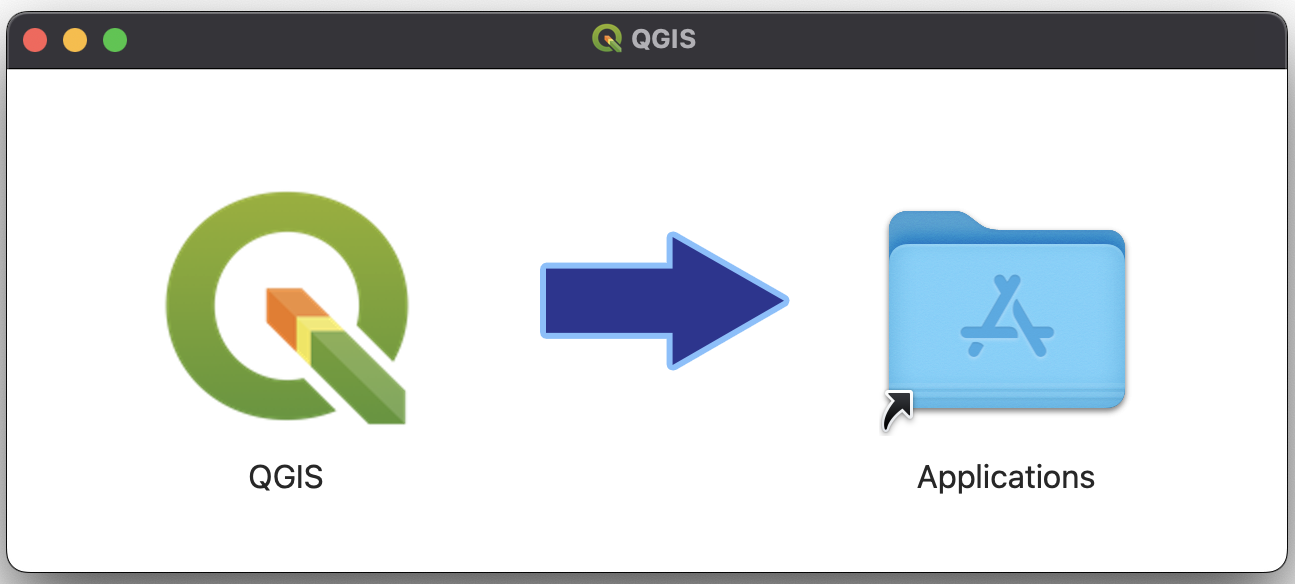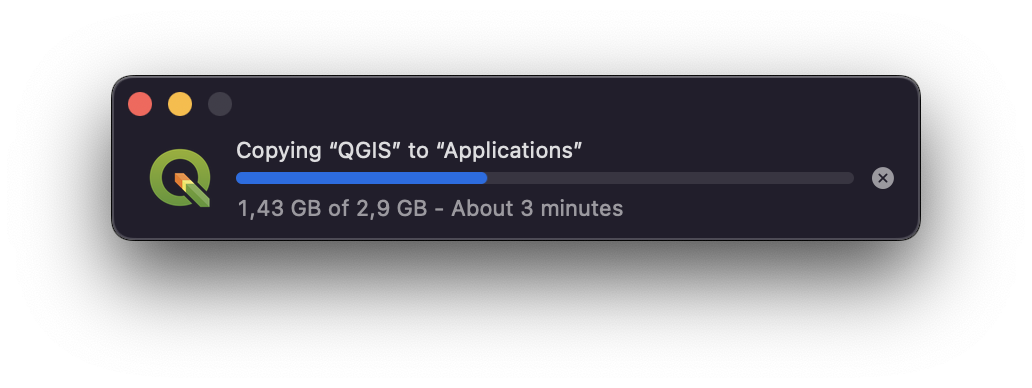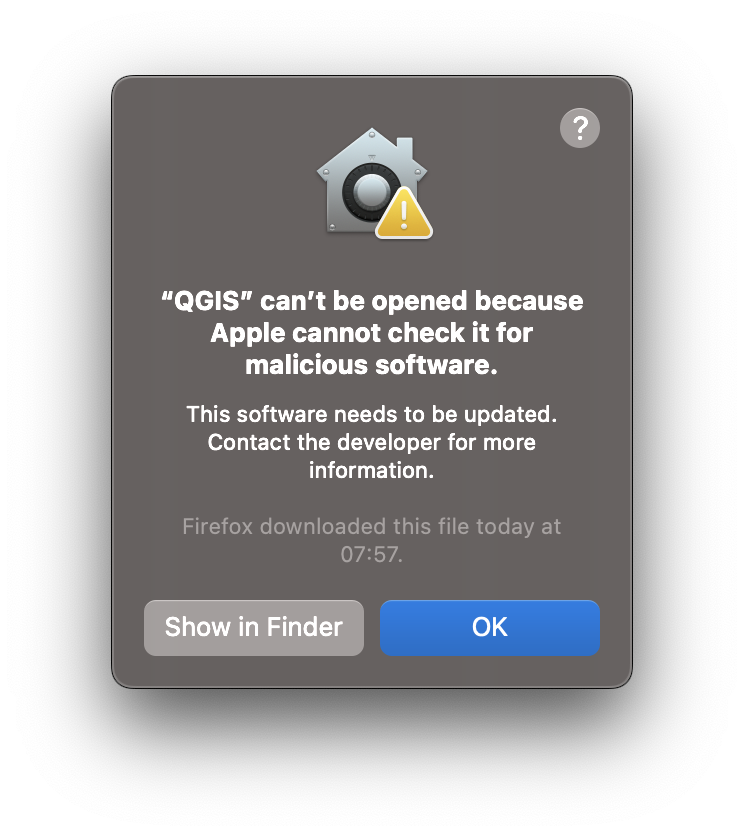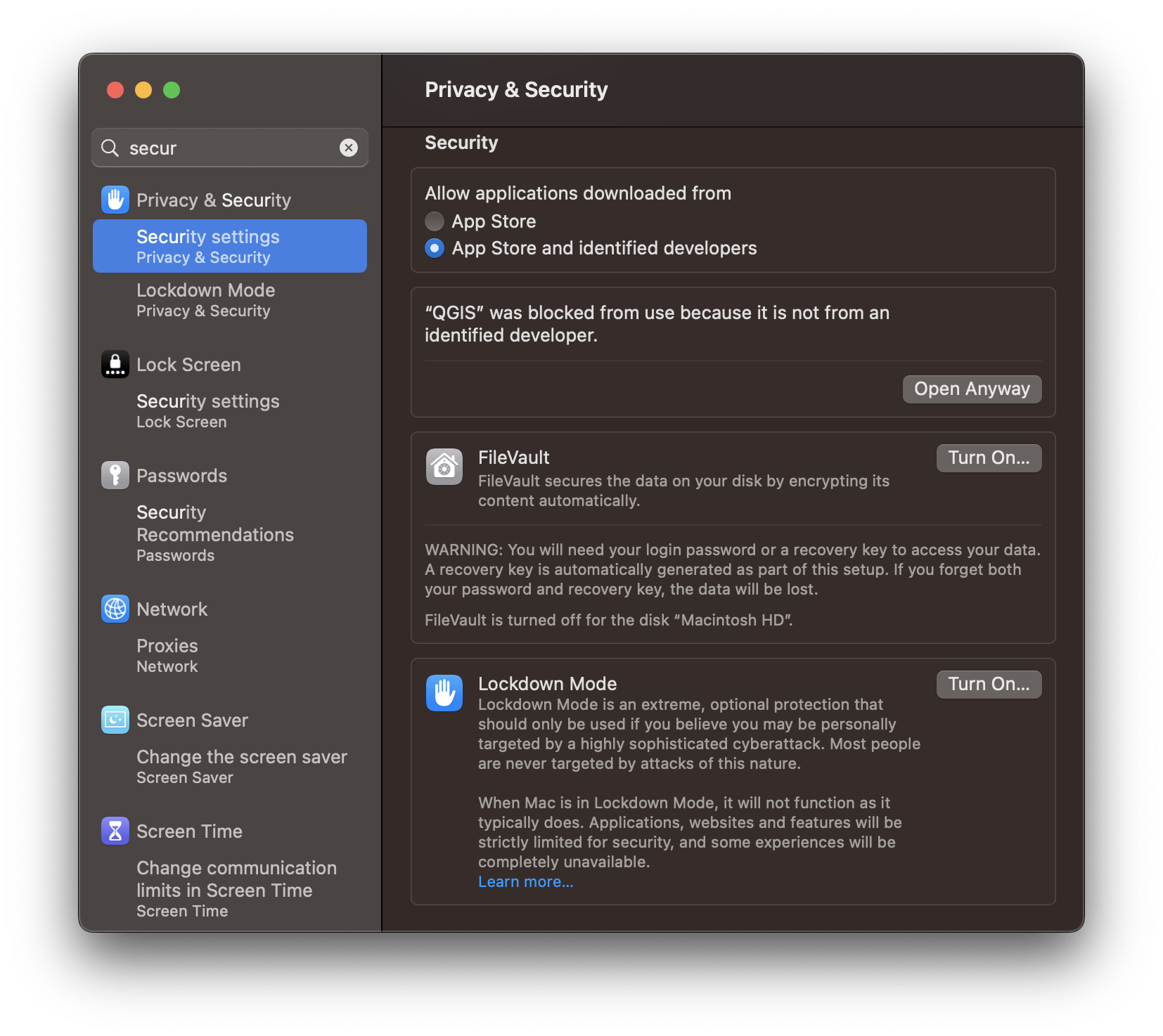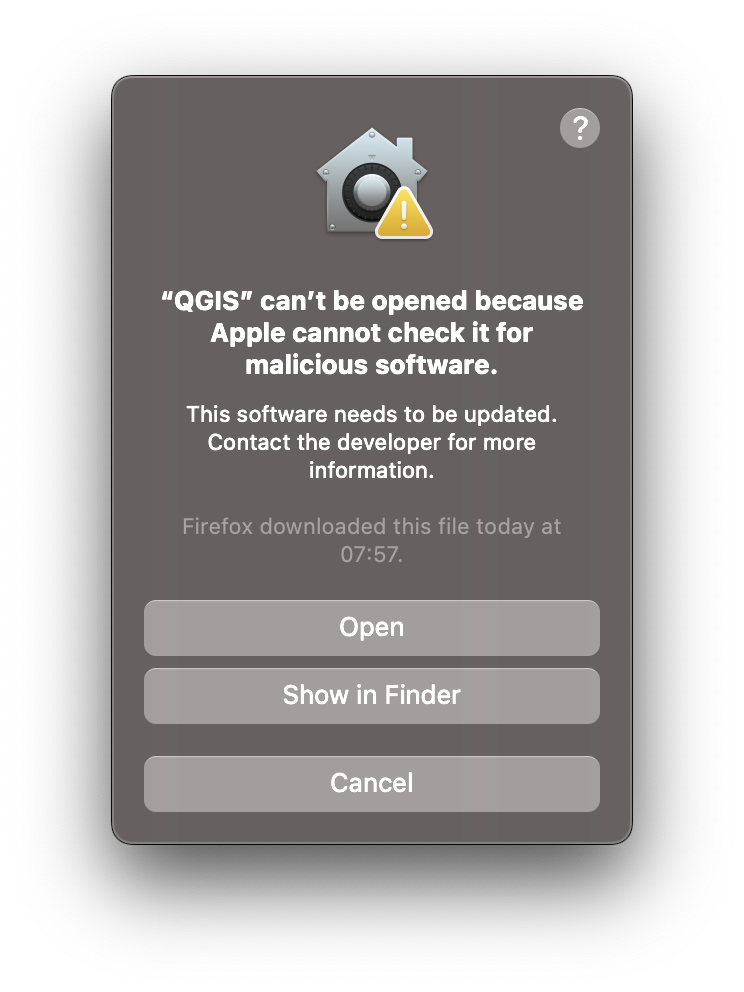Installation¶
The EnMAP-Box is a plugin for QGIS and requires additional python packages that need to be installed independent from QGIS.
Video with step by step installation instructions
1. Install QGIS¶
Install QGIS version 3.26 or higher to run the EnMAP-Box. You can get QGIS here. Additional information on the installation process is provided in the QGIS Documentation.
In case you already have QGIS installed, you can skip this step.
MacOS¶
Download the official qgis-macos-pr.dmg from https://www.qgis.org/en/site/forusers/download.html.
Extract the qgis-macos-pr.dmg and move it to your app folder
Installing or opening QGIS may raise a verification warning. In that case, open your system preferences, go to and allow QGIS to be open anyway.
- Now you can start QGIS.app from your application folder.
2. Install required python packages¶
The EnMAP-Box plugin requires several python packages (click here here for full list). In the following we demonstrate two variants for installing the required packages (you don’t have to do both!):
2.1 Package Installer¶
The EnMAP-Box includes a Package Installer that offers a more or less one-click solution to install required python packages. It can be accessed from the menu bar via .
If you start the EnMAP-Box for the first time, you may see a warning. The Package Installer can also be opened by clicking Install Missing.

Use the Yes to All button to install all required python packages. Per default, this will install packages using pip into the user directory (as this does not require admin rights). It is also possible to install/update packages individually via the context menu inside the package list.
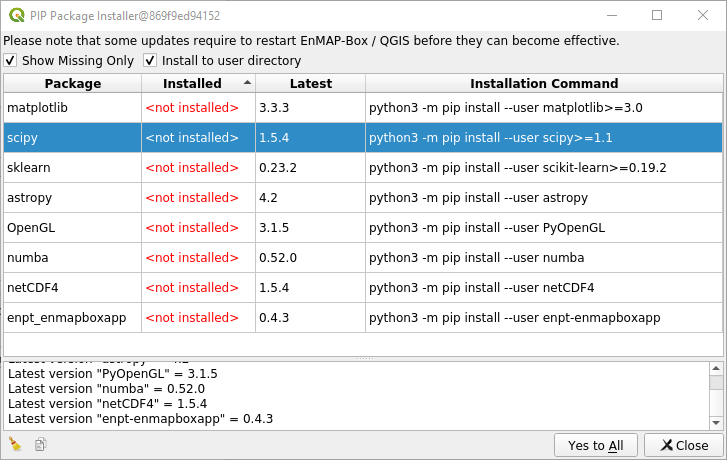
It might be necessary to restart QGIS and the EnMAP-Box.
2.2 Command-line¶
In case the Package Installer does not work for you or you do not want to use it, try installing the packages from the command-line. This variant may be more reliable. See OS specific instructions below:
Windows¶
Close QGIS, if it is open.
Run the OSGeo4W Shell as administrator, if possible. A convenient way to access the OSGeo4W Shell is from the start menu. Depending on the installation method you used to install QGIS, the shortcut will be listed under QGIS 3.xx (standalone installer) or OSGeo4W (network installer)
Hold Ctrl + Shift and click on the OSGeo4W Shell entry (or right-click and choose Run as administrator)
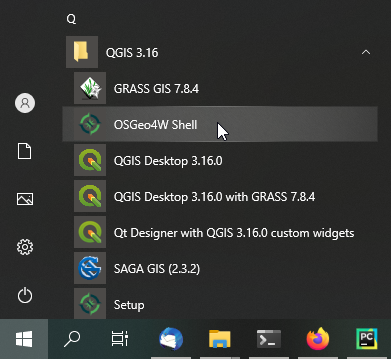
Activate the Python 3 environment by entering:
py3_env
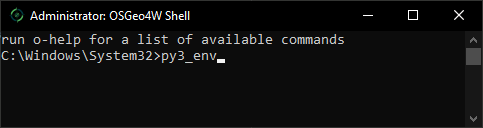
Note
In more recent versions of QGIS the
py3_envcall might not be necessary or will simply not work. If so, just continue with the following step (4).Install required python packages by entering:
python3 -m pip install -r https://raw.githubusercontent.com/EnMAP-Box/enmap-box/main/requirements.txt
Now all packages will be installed automatically. After completion, the shell should show something like this:
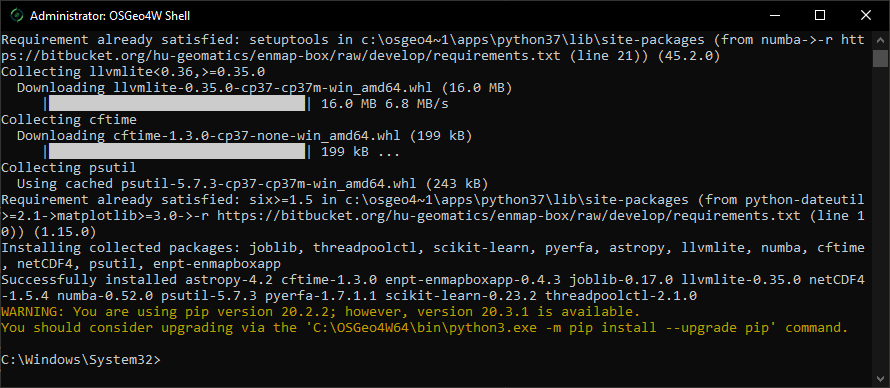
If the package installation was successful, you can close the shell. The required packages are installed now and you can continue to start/install the EnMAP-Box.
Error
In case you run into problems because pip is not available in your python environment (error message
C:/.../python3.exe: No module named pipor similar), follow these steps…
Linux¶
Close QGIS, if it is open.
Open the terminal and install all missing packages using pip:
python3 -m pip install -r https://raw.githubusercontent.com/EnMAP-Box/enmap-box/main/requirements.txt
Hint
Make sure to execute the pip command in the python environment QGIS is using (usually you can find out where python is located by running
import sys; sys.executablein the QGIS Python Console). You then might have to change thepython3part in the snippet below with the explicit QGIS python path.This also applies if you installed QGIS using flatpak, in that case install python modules as described here.
Note
You might also consider to create a virtual environment (
python3 -m venv), install the packages as described, setsystem-site-packages = truein thepyvenv.cfg, activate this virtual environment and startqgisfrom there.
Mac¶
To install single python packages like the astropy package, open the Terminal and call:
/Applications/QGIS.app/Contents/MacOS/bin/pip3 install -U astropy
Use -U or --update to update older package version.
To install all packages required, call:
/Applications/QGIS.app/Contents/MacOS/bin/pip3 install -U -r https://raw.githubusercontent.com/EnMAP-Box/enmap-box/main/requirements.txt
More details on the QGIS packaging mechanism for macOS can be found here.
Error
See FAQ if you run into problems installing the packages.
3. Install or update the EnMAP-Box¶
Install from QGIS plugin repository¶
Open QGIS and go to
In the search bar enter
enmaporEnMAP-Box 3Now the EnMAP-Box should be listed in the plugin list:
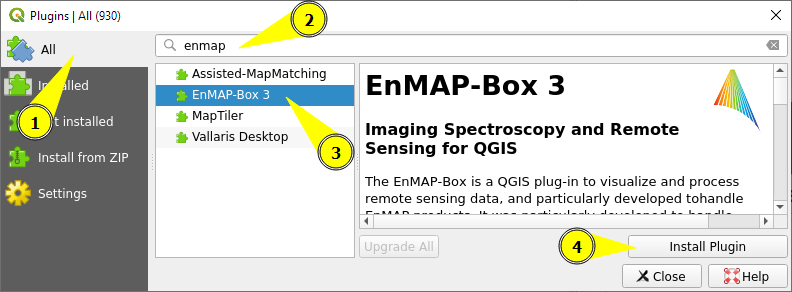
Select it and click Install plugin (or Upgrade in case you update to a new version)
The following dialog might pop up afterwards:
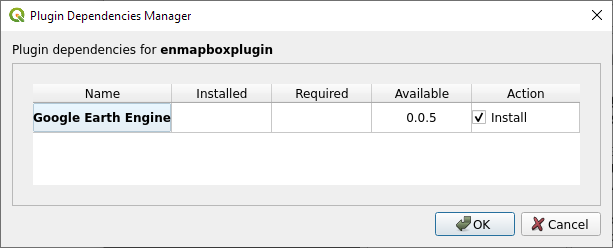
Depending on whether you want to use the GEE Time Series Explorer check
 or uncheck
or uncheck  the checkbox
and confirm with OK
the checkbox
and confirm with OK(Optional): You can download a demo dataset via
Experimental version
It is also possible to install the most recent develop version of the EnMAP-Box. To do so, make sure that the option
 Show also experimental plugins is activated in the plugin manager settings. Once activated, there is an additional button
Install Experimental Plugin in the plugin manager.
Show also experimental plugins is activated in the plugin manager settings. Once activated, there is an additional button
Install Experimental Plugin in the plugin manager.
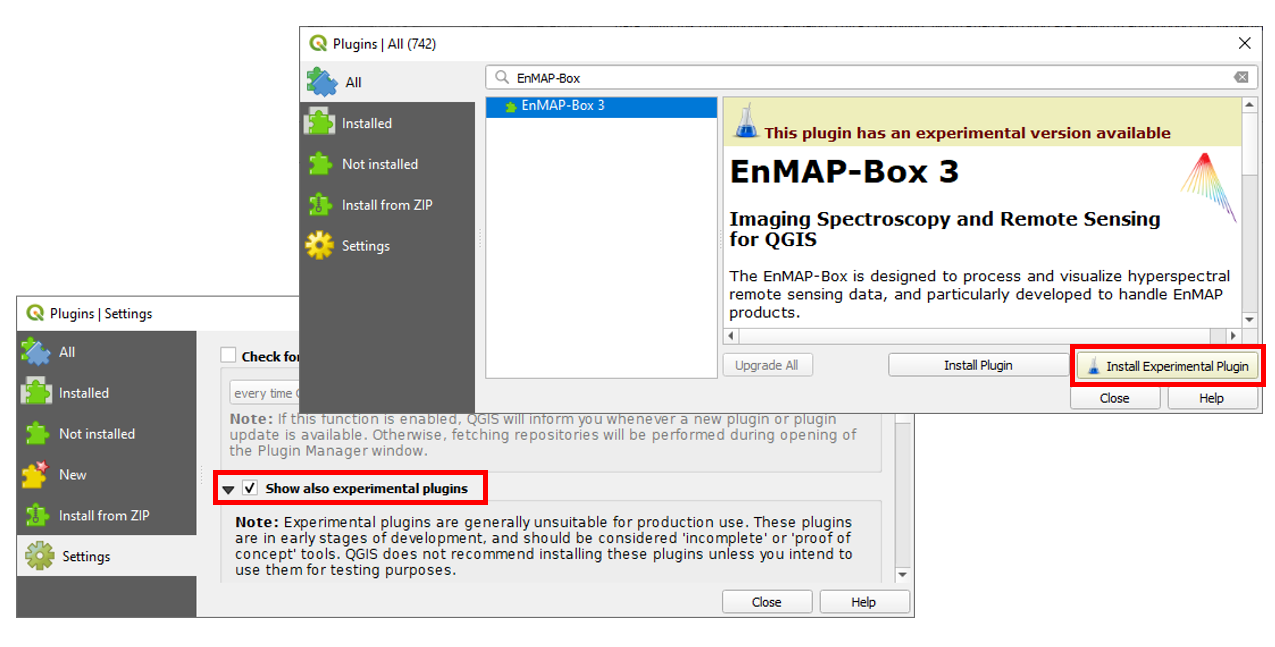
Warning
As the experimental tag suggests, this version comes with the newest features and developments, but might also be prone to bugs and crashes.
Install older version¶
- Go to the QGIS Python Plugins Repository https://plugins.qgis.org/plugins/enmapboxplugin/
- Click on the Versions tab to see all available version.
- Click on the desired version and on the next page click
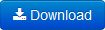
- It is recommended to uninstall previous EnMAP-Box versions (delete folder manually, or in QGIS via )
- Open .
- Press … and select the downloaded zip file
(
enmapboxplugin.3.x.YYYYMMDDTHHMM.QGIS3.zip) and click Install plugin. - Start the EnMAP-Box via the
 icon or from the menubar .
icon or from the menubar .