Installation
The EnMAP-Box is a plugin for QGIS and requires additional python packages that need to be installed independent from QGIS.
QGIS Installation on Windows
On a Windows system you have multiple options to install QGIS.
Option A: Install QGIS via the official Standalone/OSGeo4W Installer
1. Install QGIS
Install either the current QGIS Long Term Release (LTR) or the current QGIS Latest Release (LR) to run the latest EnMAP-Box. You can get the QGIS Standalone Installer here. For beginners, we recommend using the standalone installers. More advanced QGIS users can use OSGeo4W installer.
In case you already have the current QGIS LTR or LR version installed, you can skip this step.
In case you have an outdated QGIS version, make sure to install a current version.
2. Install Python Dependencies
Close QGIS, if it is open.
Open the OSGeo4W Shell from the start menu.
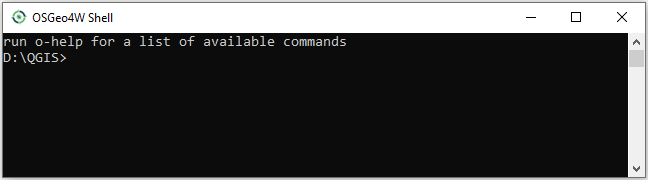
Install Python dependencies via PIP by executing:
pip install --upgrade --user -r https://raw.githubusercontent.com/EnMAP-Box/enmap-box/main/.env/osgeo4w/requirements_osgeo4w.txt
Note
In rare cases, the user folder may contain wrongly installed packages, which are interfering with the package version managed by OSGeo4W, e.g. numpy, scipy or gdal. Wrongly installed packages can be deleted manually from the user folder.
To locate the user folder used by your QGIS instance, run the following inside your QGIS Python console:
>>>import site >>>print(site.USER_SITE) C:\Users\Andreas\AppData\Roaming\Python\Python39\site-packages
(Optional) Install HDF5 dependency via the OSGeo4W installer:
The HDF5 dependency is only required for importing PRISMA products.
Start the OSGeo4W installer by executing:
setup
Search for h5py, select the latest version and finish the installation.
Open QGIS from the start menu.
Option B: Install QGIS via the Mambaforge Package Manager
1. Install Miniforge
It is recommended to use Miniforge, a minimal installer for Conda specific to conda-forge. You can get the Miniforge Windows Installer here.
2. Install QGIS and Python Dependencies
Open the Miniforge Prompt from the start menu.

Install QGIS LTR and EnMAP-Box Python dependencies into a new “enmapbox” environment:
mamba env create -n enmapbox -f https://raw.githubusercontent.com/EnMAP-Box/enmap-box/main/.env/conda/enmapbox_full_longterm.yml
Activate the “enmapbox” environment and open QGIS by executing:
activate enmapbox qgis
QGIS Installation on Linux (Ubuntu)
The following instructions were written for and tested on Ubuntu (22.04 & 23.10). They should also work for other Debian-based distributions.
Option A: Install QGIS via the official repository
1. Install QGIS
Install QGIS as described here https://www.qgis.org/en/site/forusers/alldownloads.html#debian-ubuntu
2. Install Python Dependencies
Open the Terminal (Ctrl + Alt + T).
Make sure the following packages are installed using the system package manager:
sudo apt install python3-pip python3-venv pyqt5-dev-tools python3-matplotlib(optional) for some EnMAP-Box tools you may also need the following packages:
sudo apt install python3-h5py python3-pyqt5.qtopengl python3-netcdf4Open QGIS and the QGIS Python Console (Ctrl + Alt + P). Type the following and confirm with enter:
import sys; sys.executable
It shows the path of the python executable that QGIS is using, usually it is
/usr/bin/python3. We need to ensure that additional python packages get installed into the same python environment. This is the case if the commandwhich python3returns the path of the python executable shown in QGIS!If not, please use the full path, e.g.
/usr/bin/python3instead ofpython3in the following steps.Close QGIS.
Create a virtual python environment in a directory of your choice (e.g.
~/.virtualenvs/enmapbox):python3 -m venv --upgrade-deps --system-site-packages ~/.virtualenvs/enmapboxActivate the environment:
source ~/.virtualenvs/enmapbox/bin/activateNow you should see the environment name in brackets at the beginning of your prompt, e.g.
(enmapbox).Install missing python dependencies with pip inside the virtual environment:
python3 -m pip install -r https://raw.githubusercontent.com/EnMAP-Box/enmap-box/main/.env/linux/requirements_ubuntu.txtStart QGIS (from the activated environment, see 6.):
qgis
Hint
You can add a shortcut to your applications menu, so you do not have to open a Terminal and type the above mentioned commands (6. & 8.) everytime you want to start QGIS with the EnMAP-Box environment:
Create the file ~/.local/share/applications/enmapbox.desktop with the following content (if you used another installation path
in the instructions above change accordingly):
[Desktop Entry]
Name=QGIS (EnMAP-Box)
Exec=/bin/bash -c "source ~/.virtualenvs/enmapbox/bin/activate && qgis %F"
Terminal=false
Icon=qgis
Type=Application
Categories=Education;Science;Geography;
Option B: Install QGIS via conda/mamba
1. Install Micromamba
It is recommended to use Micromamba, a minimal installer for conda/mamba.
You can get Micromamba here. You may
of course also use conda, just swap micromamba with conda in the instructions below.
2. Install QGIS and Python Dependencies
Open the Terminal, and install QGIS LTR and EnMAP-Box Python dependencies into a new “enmapbox” environment:
curl -O https://raw.githubusercontent.com/EnMAP-Box/enmap-box/main/.env/conda/enmapbox_full_longterm.yml micromamba env create -n enmapbox -f ./enmapbox_full_longterm.yml rm -v ./enmapbox_full_longterm.yml
Note
There are multiple environment files available, depending on whether you want to install the latest qgis version or the long-term release.
Activate the created “enmapbox” environment and open QGIS by executing:
micromamba activate enmapbox qgis
QGIS Installation on MacOS
Option A: Install QGIS.app
1. Install QGIS
As now (April 2024), the official QGIS.app from https://qgis.org/en/site/forusers/download.html still uses a meanwhile very outdated GDAL 3.2.2 (see https://github.com/EnMAP-Box/enmap-box/issues/858 )
Therefore please use the installer provided by OpenGIS.ch instead:
Download the latest package installer from https://github.com/opengisch/qgis-conda-builder/releases
Open the installer in Finder using the context menu
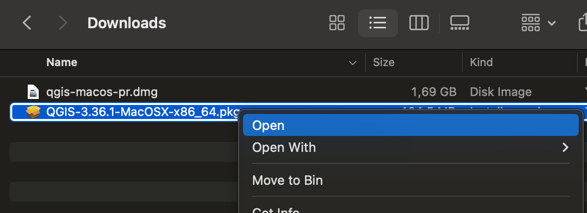
Fig. 2 Call Open from the finder’s context menu …
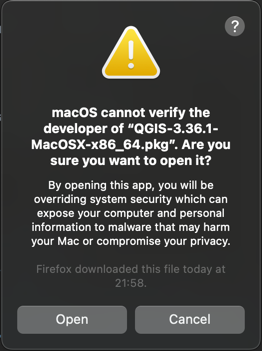
Fig. 3 … to show and use the Open button in the next dialog.
Select a location to install the QGIS.app (e.g.
QGIS-3.36.app), e.g. /System/Applications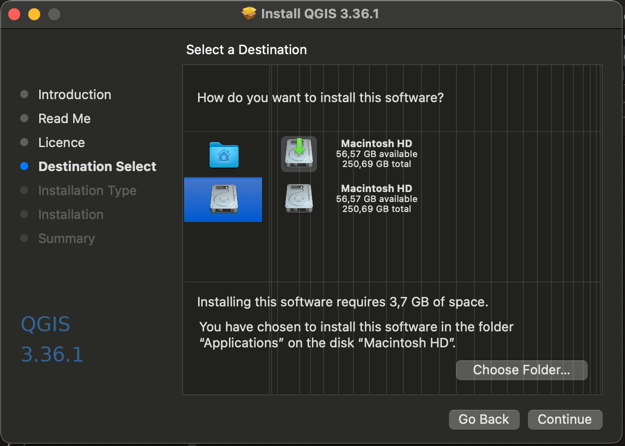
2. Install missing python dependencies
Install missing python dependencies using the QGIS.app internal pip3.
/Applications/QGIS-3.36.app/Contents/bin/pip3 install -r https://raw.githubusercontent.com/EnMAP-Box/enmap-box/main/.env/macos/requirements_macos.txt
This step needs to be repeated after updates of the QGIS.app
Option B: Install QGIS via conda
1. Install conda
Install conda for macOS as described in https://docs.conda.io/projects/conda/en/latest/user-guide/install/macos.html It is recommended to use the miniforge installer from https://github.com/conda-forge/miniforge/
2. Install QGIS and Python Dependencies
Open the Miniforge Prompt from the start menu.

Install QGIS and EnMAP-Box Python dependencies into a new “enmapbox” environment:
mamba env create -n enmapbox -f https://raw.githubusercontent.com/EnMAP-Box/enmap-box/main/.env/conda/enmapbox_full_longterm.yml
Activate the “enmapbox” environment and open QGIS by executing:
activate enmapbox qgis
EnMAP-Box Plugin Installation
In QGIS go to
In the search bar enter
enmapNow the EnMAP-Box should be listed in the plugin list:
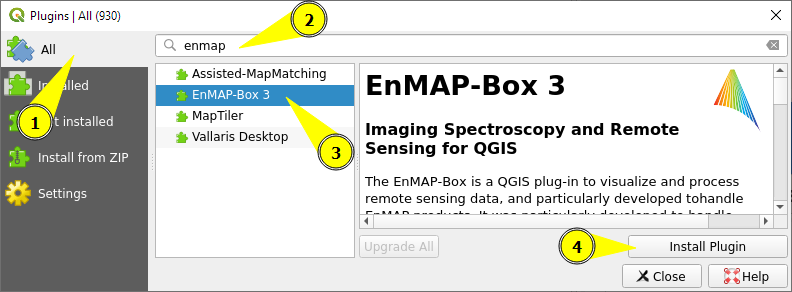
Select it and click Install plugin (or Upgrade in case you update to a new version)
The following dialog might pop up afterwards:
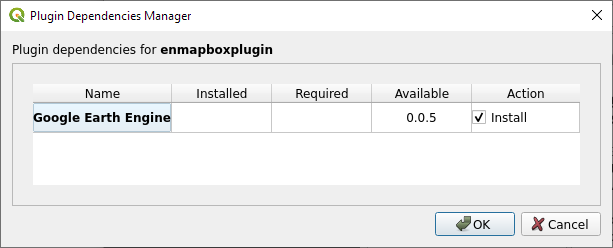
Depending on whether you want to use the GEE Time Series Explorer check
 or uncheck
or uncheck  the checkbox
and confirm with OK
the checkbox
and confirm with OK(Optional): You can download a demo dataset via
Experimental version
It is also possible to install the most recent develop version of the EnMAP-Box. To do so, make sure that the option
 Show also experimental plugins is activated in the plugin manager settings. Once activated, there is an additional button
Install Experimental Plugin in the plugin manager.
Show also experimental plugins is activated in the plugin manager settings. Once activated, there is an additional button
Install Experimental Plugin in the plugin manager.
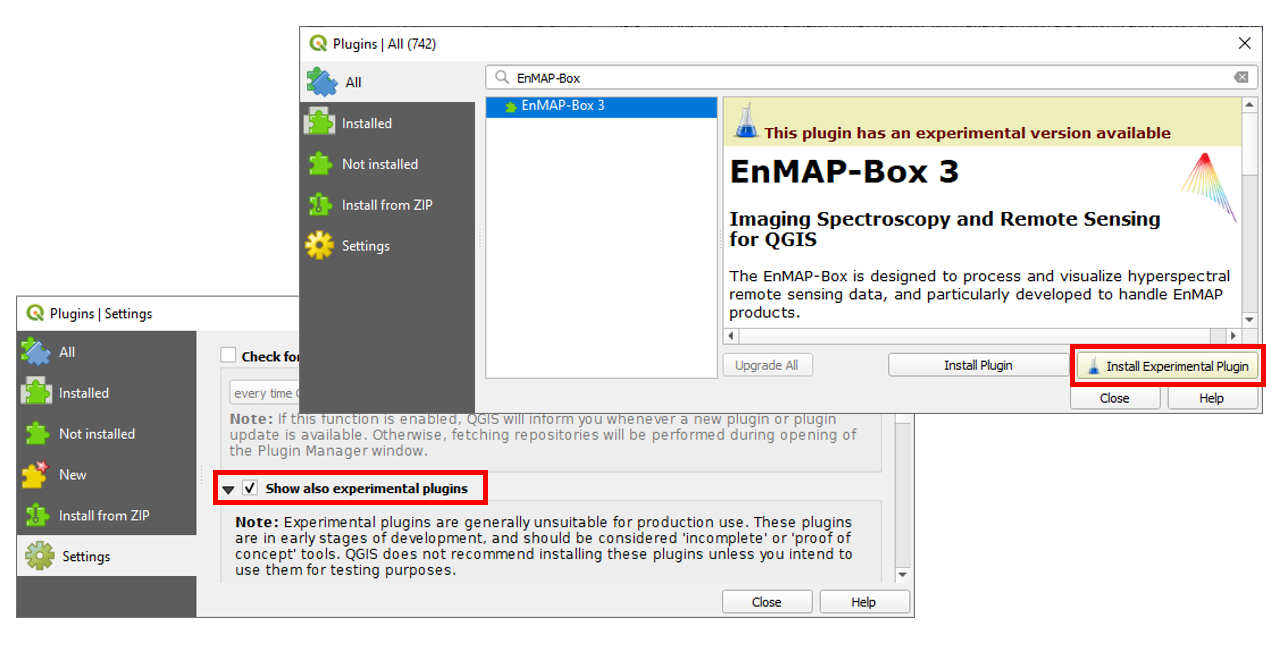
Warning
As the experimental tag suggests, this version comes with the newest features and developments, but might also be prone to bugs and crashes.