Transformation (PCA)
Several transformation methods are available in the EnMAP-Box. You can find them in the Processing Toolbox under . The usual way to apply these methods is to use a Fit … algorithm first and then apply it to an image with Transform raster layer.
This recipe demonstrates the basic workflow of applying transformations using a principle component analysis (Fit PCA) and the test dataset.
See also
You can find all the available transformation algorithms here.
Open the test dataset
In the processing toolbox go to
Specify
enmap_potsdam.tifunder RasterUnder Output Transformer specify an output file path and click Run
Now open
Select
enmap_potsdam.tifas input RasterUnder Transformer click … and select the output
.pklfile from the Fit PCA algorithmSpecify an output filepath for the transformed raster under Transformation and click Run
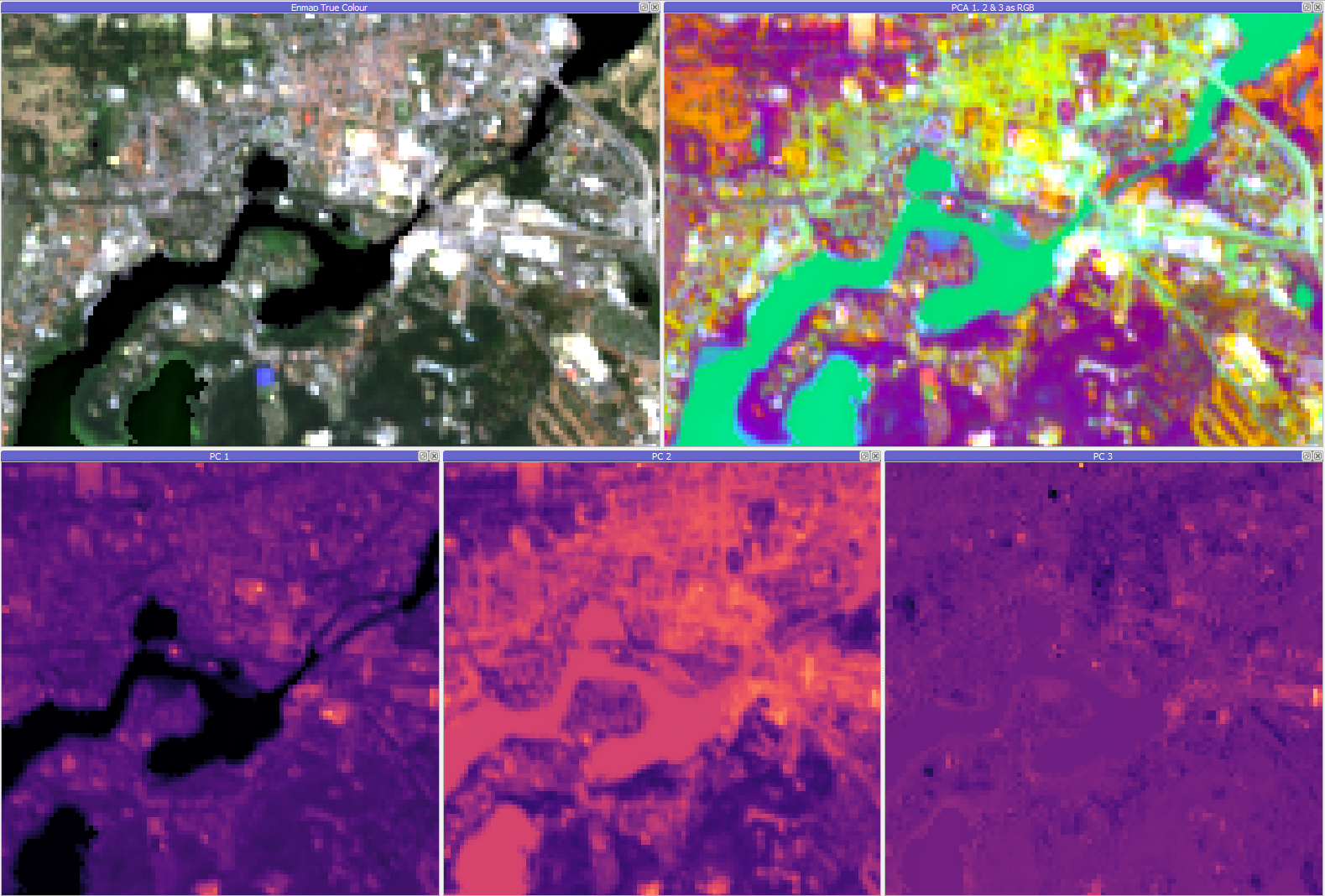
Fig. 12 Results of a PCA transformation: input image on the upper left, RGB representation of the first 3 components on the upper right and singleband pseudocolor visualisation of the same components on the bottom.