Create default paletted raster renderer
Create a paletted raster renderer from given categories and set it as the default style of the given raster layer. This will create/overwrite the QML sidecar file of the given raster layer.
Usage:
Start the algorithm from the Processing Toolbox panel.
Select a raster layer, define your style, then click run.
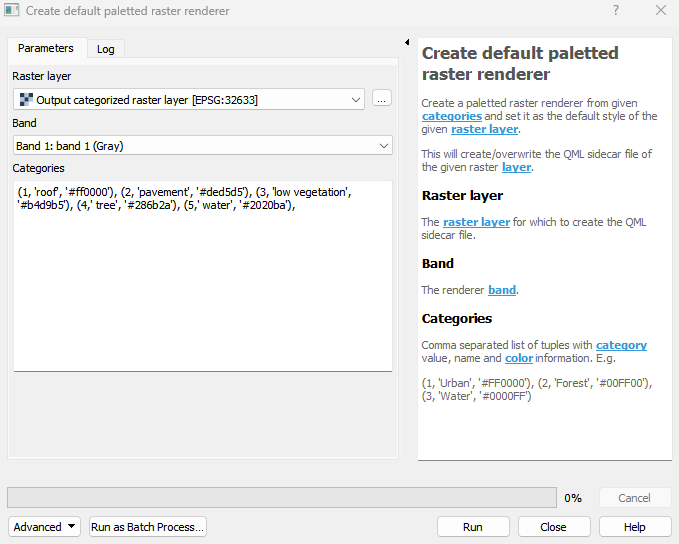
Parameters
- Raster layer [raster]
The raster layer for which to create the QML sidecar file.
- Band [band]
The renderer band.
- Categories [string]
Comma separated list of tuples with category value, name and color information. E.g. (1, ‘Urban’, ‘#FF0000’), (2, ‘Forest’, ‘#00FF00’), (3, ‘Water’, ‘#0000FF’)
Command-line usage
>qgis_process help enmapbox:CreateDefaultPalettedRasterRenderer:
----------------
Arguments
----------------
raster: Raster layer
Argument type: raster
Acceptable values:
- Path to a raster layer
band: Band
Argument type: band
Acceptable values:
- Integer value representing an existing raster band number
categories: Categories
Argument type: string
Acceptable values:
- String value
- field:FIELD_NAME to use a data defined value taken from the FIELD_NAME field
- expression:SOME EXPRESSION to use a data defined value calculated using a custom QGIS expression
----------------
Outputs
----------------